利用WCF创建简单的RESTFul Service
1):用VS2013创建一个WCF的工程,如下图所示:
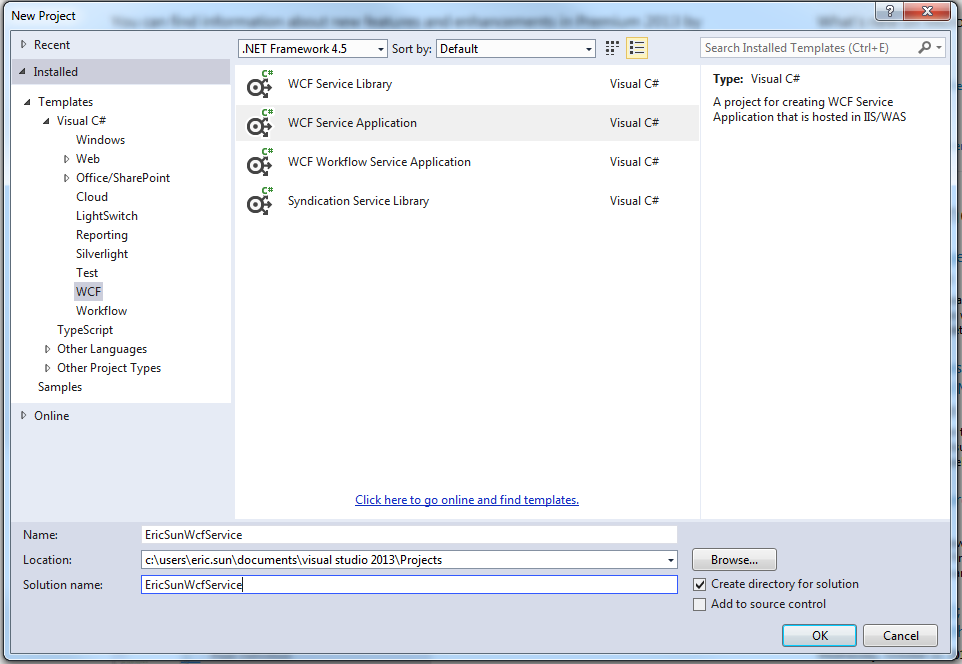
2):我们来看一下默认状态下的config文件内容,这里的内容我们会再后续的步骤中进行修改
<?xml version="1.0"?> <configuration> <appSettings> <add key="aspnet:UseTaskFriendlySynchronizationContext" value="true" /> </appSettings> <system.web> <compilation debug="true" targetFramework="4.5" /> <httpRuntime targetFramework="4.5"/> </system.web> <system.serviceModel> <behaviors> <serviceBehaviors> <behavior> <!-- To avoid disclosing metadata information, set the values below to false before deployment --> <serviceMetadata httpGetEnabled="true" httpsGetEnabled="true"/> <!-- To receive exception details in faults for debugging purposes, set the value below to true. Set to false before deployment to avoid disclosing exception information --> <serviceDebug includeExceptionDetailInFaults="false"/> </behavior> </serviceBehaviors> </behaviors> <protocolMapping> <add binding="basicHttpsBinding" scheme="https" /> </protocolMapping> <serviceHostingEnvironment aspNetCompatibilityEnabled="true" multipleSiteBindingsEnabled="true" /> </system.serviceModel> <system.webServer> <modules runAllManagedModulesForAllRequests="true"/> <!-- To browse web app root directory during debugging, set the value below to true. Set to false before deployment to avoid disclosing web app folder information. --> <directoryBrowse enabled="true"/> </system.webServer> </configuration>
3):我们对工程文件及其内容做一下修改,具体代码如下所示:
3.1):UserData class
using System; using System.Collections.Generic; using System.Linq; using System.Runtime.Serialization; using System.Web; namespace EricSunWcfService { [DataContract] public class UserData { [DataMember] public string Name { get; set; } [DataMember] public string Password { get; set; } [DataMember] public string Email { get; set; } } }
3.2):IDataService,这个接口是从默认的IService1修改而来,并且这里提供了两种方法,一个是GET,另外是POST,都是简单的返回UserData对象的Json字符串
using System; using System.Collections.Generic; using System.Linq; using System.Runtime.Serialization; using System.ServiceModel; using System.ServiceModel.Web; using System.Text; namespace EricSunWcfService { // NOTE: You can use the "Rename" command on the "Refactor" menu to change the interface name "IService1" in both code and config file together. [ServiceContract] public interface IUserService { [OperationContract] [WebInvoke(Method = "GET", UriTemplate = "getuser/{name}", RequestFormat = WebMessageFormat.Json, ResponseFormat = WebMessageFormat.Json)] UserData GetUserData(string name); [OperationContract] [WebInvoke(Method = "POST", UriTemplate = "checkuser", RequestFormat = WebMessageFormat.Json, ResponseFormat = WebMessageFormat.Json)] UserData CheckUserData(UserData user); } }
3.3):UserService,这个文件名是从默认的Service1修改过来的
using System; using System.Collections.Generic; using System.Linq; using System.Runtime.Serialization; using System.ServiceModel; using System.ServiceModel.Web; using System.Text; namespace EricSunWcfService { // NOTE: You can use the "Rename" command on the "Refactor" menu to change the class name "Service1" in code, svc and config file together. // NOTE: In order to launch WCF Test Client for testing this service, please select Service1.svc or Service1.svc.cs at the Solution Explorer and start debugging. public class UserService : IUserService { public UserData GetUserData(string name) { UserData user = new UserData(); user.Name = name; user.Email = "test@123.com"; return user; } public UserData CheckUserData(UserData user) { user.Name += "-test"; return user; } } }
3.4):我们可以点击对应的Service的‘View Markup’来修改ServiceHost的信息,如下图所示
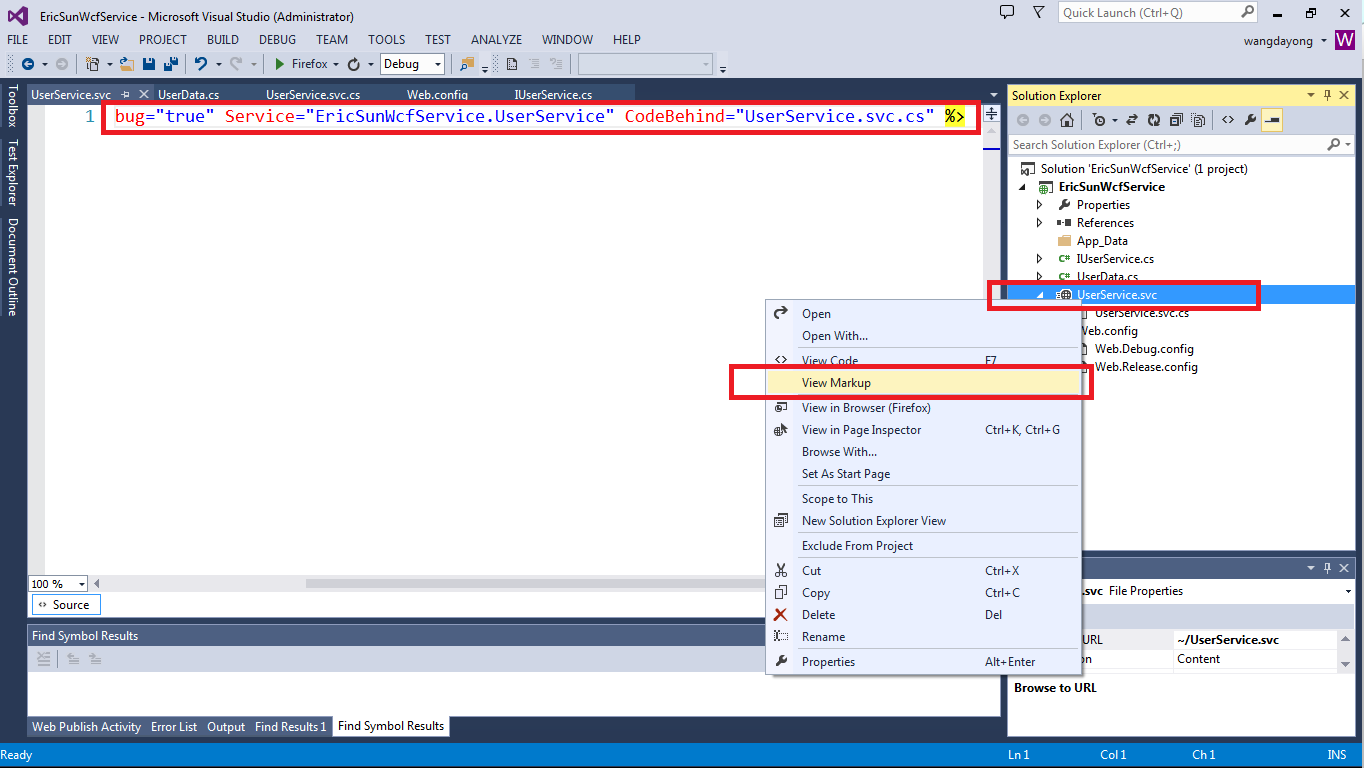
4):我们在IIS中创建一个Site来Host我们所提供的WCF Service,用http协议并且将端口绑定为8089,与此同时制定好Physical path,如下图所示
【注:请将创建的Application Pool的.Net Framework Version修改成为4.0】
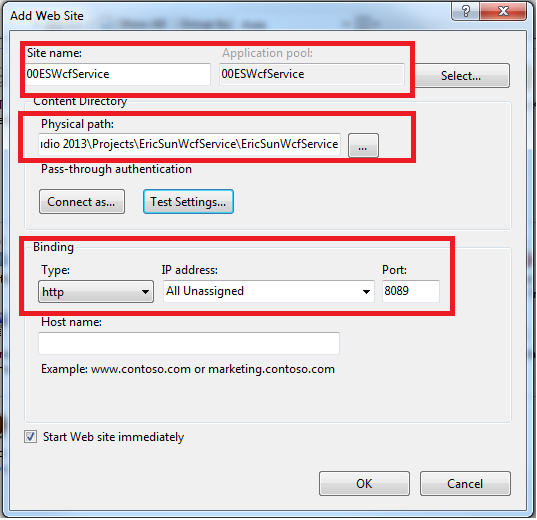
5):在目前这种状态下还不能成功的访问对应的WCF Service的,我们需要对web.config进行修改
<?xml version="1.0"?> <configuration> <appSettings> <add key="aspnet:UseTaskFriendlySynchronizationContext" value="true" /> </appSettings> <system.web> <compilation debug="true" targetFramework="4.5" /> <httpRuntime targetFramework="4.5"/> </system.web> <system.serviceModel> <services> <service name="EricSunWcfService.UserService" behaviorConfiguration="RESTBehaviour"> <endpoint address="" binding="webHttpBinding" contract="EricSunWcfService.IUserService" behaviorConfiguration="ESEndPointBehavior"/> </service> </services> <behaviors> <serviceBehaviors> <behavior name="RESTBehaviour"> <serviceMetadata httpGetEnabled="true"/> <serviceDebug includeExceptionDetailInFaults="true"/> </behavior> <behavior> <!-- To avoid disclosing metadata information, set the values below to false before deployment --> <serviceMetadata httpGetEnabled="true" httpsGetEnabled="true"/> <!-- To receive exception details in faults for debugging purposes, set the value below to true. Set to false before deployment to avoid disclosing exception information --> <serviceDebug includeExceptionDetailInFaults="false"/> </behavior> </serviceBehaviors> <endpointBehaviors> <behavior name="ESEndPointBehavior"> <webHttp/> </behavior> </endpointBehaviors> </behaviors> <protocolMapping> <add binding="basicHttpsBinding" scheme="https" /> </protocolMapping> <serviceHostingEnvironment aspNetCompatibilityEnabled="true" multipleSiteBindingsEnabled="true" /> </system.serviceModel> <system.webServer> <!-- To browse web app root directory during debugging, set the value below to true. Set to false before deployment to avoid disclosing web app folder information. --> <directoryBrowse enabled="true"/> <modules runAllManagedModulesForAllRequests="true"/> </system.webServer> </configuration>
6):config文件配置完毕后,我们就可访问此URL:http://localhost:8089/UserService.svc 来判断我们Service提供的正确与否,若是看到下面的截图则表明Service无误
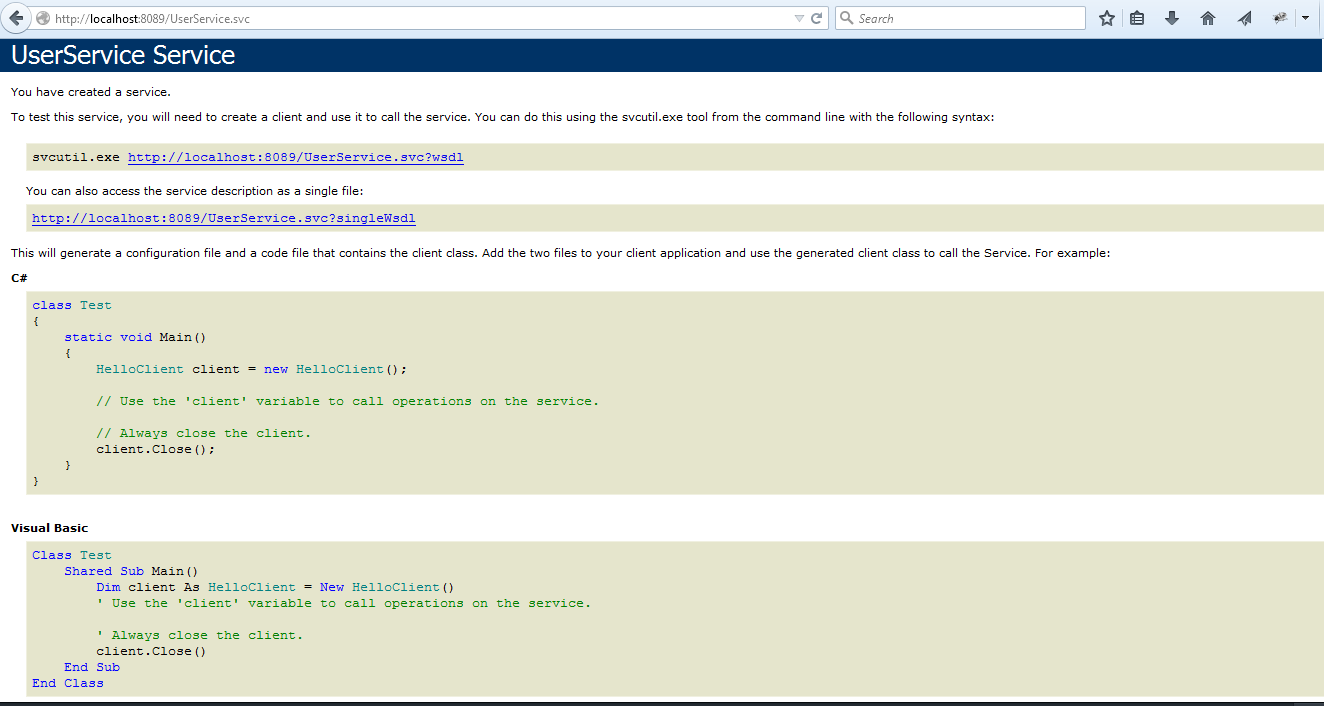
7):若在访问 http://localhost:8089/UserService.svc 的时候出现500.19【HTTP Error 500.19 - Internal Server Error】错误请参考如下链接解决
http://www.cnblogs.com/mingmingruyuedlut/archive/2011/11/04/2235630.html
8):访问GET方法我们可以直接在浏览器地址栏中输入对应的service地址即可访问
例如输入 http://localhost:8089/UserService.svc/getuser/eric
会给我们返回: {"Email":"test@123.com","Name":"eric","Password":null}
9):若是访问POST方法,单纯的在浏览器中输入地址则无法完成正确的调用,这里我们使用浏览器的插件poster (https://addons.mozilla.org/en-US/firefox/addon/poster/)
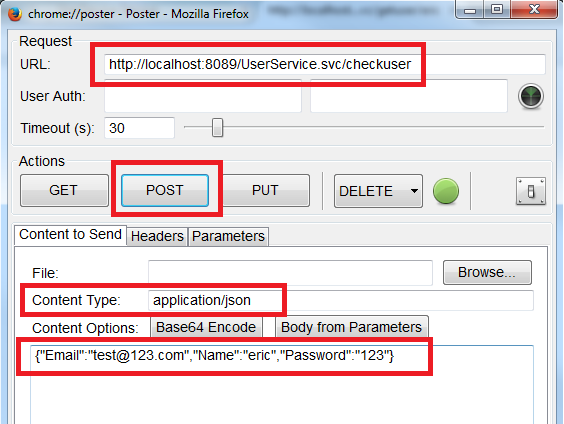
如上图所示,在poster中填入正确的配置信息,并且传入Json的参数值{"Email":"test@123.com","Name":"eric","Password":"123"}
点击POST按钮之后变回得到如下返回结果:
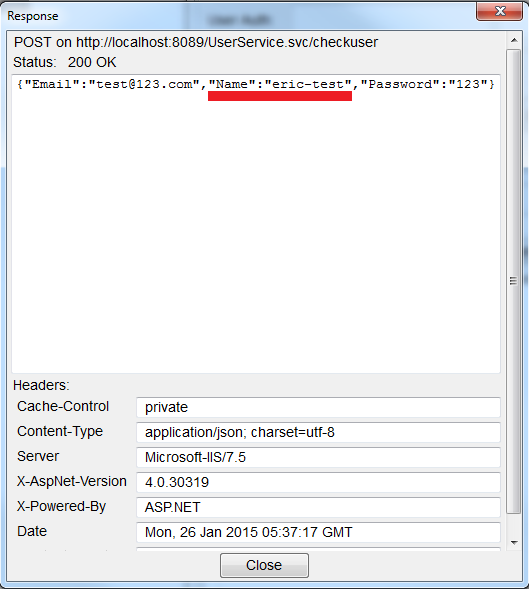
10):若是我们发现在调用PUT或者DELETE方法时出现Status:405 Method Not Allowed的问题,请在web.config文件中的system.webServer节点中添加如下配置
<modules runAllManagedModulesForAllRequests="true"> <remove name="WebDAVModule" /> </modules> <handlers> <remove name="WebDAV" /> </handlers>
至此我们就可以通过WCF向外提供REST的Service了~~
如何配置来完成HTTPS的访问请看如下链接:
http://www.cnblogs.com/mingmingruyuedlut/p/4236035.html



