CentOS6.5上Zabbix3.0的RPM安装【一】-安装并配置Server
一、Environment
OS:CentOS6.5 64bit 【桌面版安装】
Server端:192.168.201.109 ServerName
Clinet端:192.168.201.199 AgentName
iptables:关闭
selinux: disabled
Now let’s get started with the actual installation of Zabbix 3.0.4. First we will prepare database, then web server and once that is done
we will install Zabbix server, agent and web interface.
二、Prepare database
*升级MySQL非必选项
Before we even start with Zabbix we need to install a database for it. And here we will use the latest version of MySQL.
CentOS by default is supplied with a very old version of MySQL – 5.1. We can check that by running:
yum list installed | grep mysql
Expected output:
mysql-server.x86_64 5.1.71-1.el6
Although a basic installation of Zabbix can run on MySQL 5.1, it is highly recommended to use a more up-to-date version, which is 5.6 currently. Therefore we have to remove the old version first.
Please be aware of what you are doing. Never do this on a production system where existing MySQL instances might be running!
yum remove mysql*
Then we need to install the MySQL repository configuration package. We pick the right version for our CentOS 6 system from here: http://dev.mysql.com/downloads/repo/yum/
Install the repository.
rpm -ivh http://dev.mysql.com/get/mysql-community-release-el6-5.noarch.rpm
Retrieving http://dev.mysql.com/get/mysql-community-release-el6-5.noarch.rpm
Preparing... ########################################### [100%]
1:mysql-community-release
########################################### [100%]
Install the MySQL server itself.
yum install mysql-server
If everything is correct then one of the outputs should install mysql-community-server along with 10 other dependencies. Double check that you are going to install MySQL version 5.6.x.
Installing:
mysql-community-server x86_64 5.6.26-2.el6 mysql56-community 53 M
Read all questions you might be asked during the install but most likely you need to answer “yes” by pressing “y” key.
Before starting up the database we have to edit the MySQL configuration file but to open a file we need some text editor. Here you can use whichever you want, but in the tutorial we will be using vim, so here is how to install it.
yum install vim -y
*Configuration MySQL【必选项】
Open the MySQL configuration file with “vim” file editor. If you are new to vim then here is a quick tutorial on that.
vim /etc/my.cnf
This file consists of multiple sections. At this point we will not do much tuning and only add one setting under the [mysqld] section, which is important prior to creation of any database.
[mysqld]
innodb_file_per_table
Save and close the file.
Start the MySQL service.
service mysqld start
Starting mysqld: [ OK ]
It is highly recommended to secure your database and specify a password for the “root” account, remove anonymous logins etc. It is done by following all instructions after the MySQL secure installation.
mysql_secure_installation
Enter current password for root (enter for none):
Set root password? [Y/n]
Remove anonymous users? [Y/n]
Disallow root login remotely? [Y/n]
Remove test database and access to it? [Y/n]
Reload privilege tables now? [Y/n]
Normally you should answer “Yes” to all these questions.
Log in to your MySQL instance with the password set in the previous step.
mysql -u root -p
Create a new database for Zabbix. It is very important to also specify the character set and collation otherwise the database will be case insensitive.
CREATE DATABASE zabbix CHARACTER SET utf8 COLLATE utf8_bin;
Create a database user, set password and grant privileges.
GRANT ALL PRIVILEGES ON zabbix.* TO zabbix@localhost IDENTIFIED BY 'your_password';
Just to be sure check that the database is created.
mysql> show databases;
+--------------------+
| Database |
+--------------------+
| information_schema |
| mysql |
| performance_schema |
| zabbix |
+--------------------+
4 rows in set (0.00 sec)
If everything is fine then exit the database for now.
exit
三、Prepare web server
Beside a database we also need a web server therefore we will install Apache and PHP.
Zabbix 3.0 requires PHP to be at least version 5.4 or higher. Our CentOS 6.5 repositories come with PHP 5.3.3 therefore we need to install a newer one.
To do this we need a repository that contains all our required packages. Webtatic could be a good choice therefore we will install it.
*升级PHP为必选项
*配置webtatic源
[root@allserver ~]# rpm -ivh http://repo.webtatic.com/yum/el6/latest.rpm
*卸载旧版本php
[root@allserver ~]# yum erase php php-mysql php-gd php-imap php-ldap php-odbc php-pear php-xml php-xmlrpc php-mcrypt php-mbstring php-devel php-pecl-memcached php-pecl-memcache php-common php-pdo php-cli php-fpm libmemcached
*安装新版本php
[root@allserver ~]# yum install httpd php56w php56w-mysql php56w-gd php56w-imap php56w-ldap php56w-odbc php56w-pear php56w-xml php56w-xmlrpc php56w-mcrypt php56w-mbstring php56w-devel php56w-pecl-memcached php56w-common php56w-pdo php56w-cli php56w-pecl-memcache php56w-bcmath php56w-fpm
如果出现如下错误:
Error: Package: php56w-mcrypt-5.6.24-1.w6.x86_64 (remote_repo)
Requires: libmcrypt.so.4()(64bit)
You could try using --skip-broken to work around the problem
You could try running: rpm -Va --nofiles –nodigest
则缺少libmcrypt-2.5.8-9.el6.x86_64.rpm,安装该rpm再执行安装php命令。
*配置/etc/php.ini
post_max_size=16M
max_execution_time=300
max_input_time=300
date.timezone=Europe/Riga
always_populate_raw_post_data=-1
*启动web server
service httpd start
*CentOS6.5 curl默认版本为curl 7.19.7,【是否升级为可选项】
CURL升级为了SMTP Authentication,如果不升级则zabbix服务启动时:/var/log/zabbix/zabbix-server.log则显示:
39715:20160729:144131.510 SMTP authentication: NO
*升级CURL
git clone https://github.com/zabbixcn/curl-rpm
cd curl-rpm/RPMS
yum install curl-7.29.0-25.el6.x86_64.rpm libcurl-7.29.0-25.el6.x86_64.rpm libcurl-devel-7.29.0-25.el6.x86_64.rpm
curl –V
curl 7.29.0
四、Download and install Zabbix 3.0.4
Now we are getting closer to Zabbix itself.
Step 1 – Add Account
Before installing Zabbix we need to ensure we have a user group and user account for it because Zabbix is not meant to be run under the “root” account.
groupadd zabbix
useradd -g zabbix zabbix
Step 2 – Add Required Repository
rpm –ivh http://repo.zabbix.com/zabbix/3.0/rhel/6/x86_64/zabbix-release-3.0-1.el6.noarch.rpm
Step 3 – Install Dependency Package
dejavu-sans-fonts为依赖包,dejavu-fonts-common为dejavu-sans-fonts的依赖包
rpm -ivh dejavu-fonts-common-2.33-1.el6.noarch.rpm
rpm -ivh dejavu-sans-fonts-2.33-1.el6.noarch.rpm
Step 3 – Install Zabbix Server
yum install zabbix-server-mysql
yum install zabbix-web-mysql
Step 4 – Initial Database
Import the database schema. Provide the password you set when creating the Zabbix user for database.
cd /usr/share/doc/zabbix-server-mysql-3.0.4/
[root@allserver zabbix-server-mysql-3.0.4]# zcat create.sql.gz | mysql -uroot -p123456 zabbix
Step 5 – Configure zabbix_server.conf
配置/etc/zabbix/zabbix_server.conf
LogFile=/var/log/zabbix/zabbix_server.log
LogFileSize=0
PidFile=/var/run/zabbix/zabbix_server.pid
DBHost=localhost
DBName=zabbix
DBUser=zabbix
DBPassword=123456
StartTrappers=5
StartPingers=1
StartDiscoverers=1
SNMPTrapperFile=/var/log/snmptrap/snmptrap.log
HousekeepingFrequency=1
Timeout=4
AlertScriptsPath=/usr/lib/zabbix/alertscripts
ExternalScripts=/usr/lib/zabbix/externalscripts
LogSlowQueries=3000
Step 6 – Configure Web Sources
Create a new directory for web frontend files.
mkdir /var/www/html/zabbix
Move web interface sources.
cd /usr/share/zabbix/
cp -a . /var/www/html/zabbix/
Set Apache user as owner of the web interface files.
chown -R apache:apache /var/www/html/zabbix
Step 7 – Start Services
Enable Zabbix server, Zabbix agent, Apache and MySQL services on boot.
chkconfig httpd on
chkconfig mysqld on
chkconfig zabbix-server on
chkconfig zabbix-agentd on
Start Zabbix server.
service zabbix-server start
五、Configure Zabbix With Browser
it is time to proceed to the frontend installation in your web browser.
Use the same address you have for your server now and add /zabbix to the URL
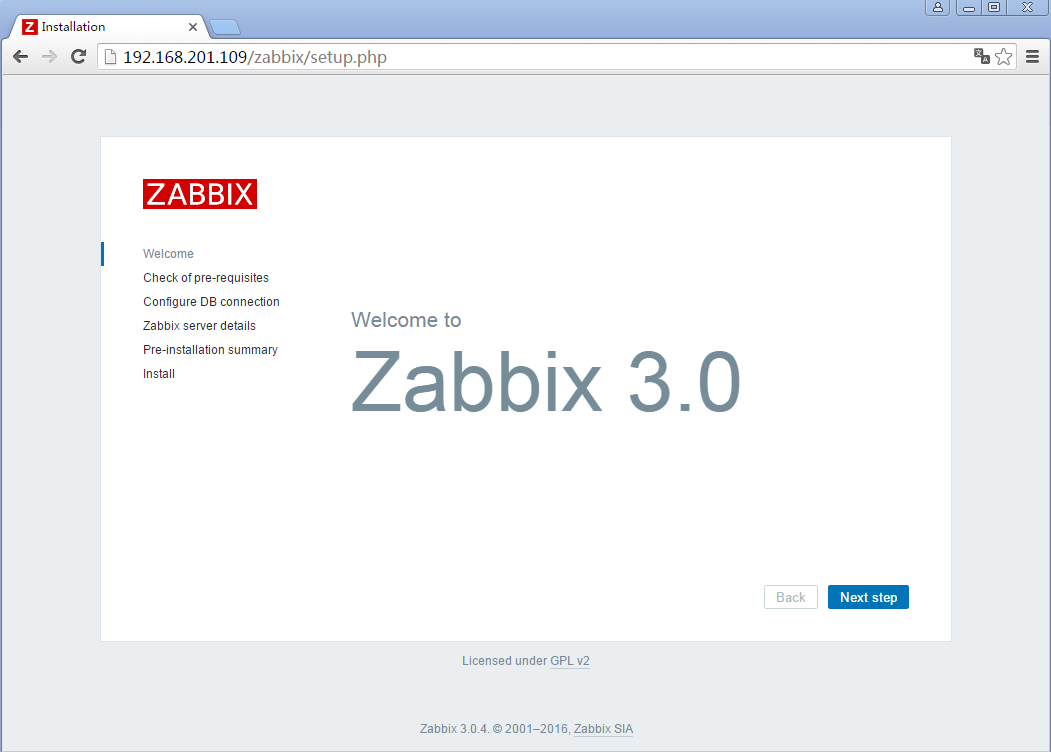
Check for pre-requisites and fix errors if you have any.
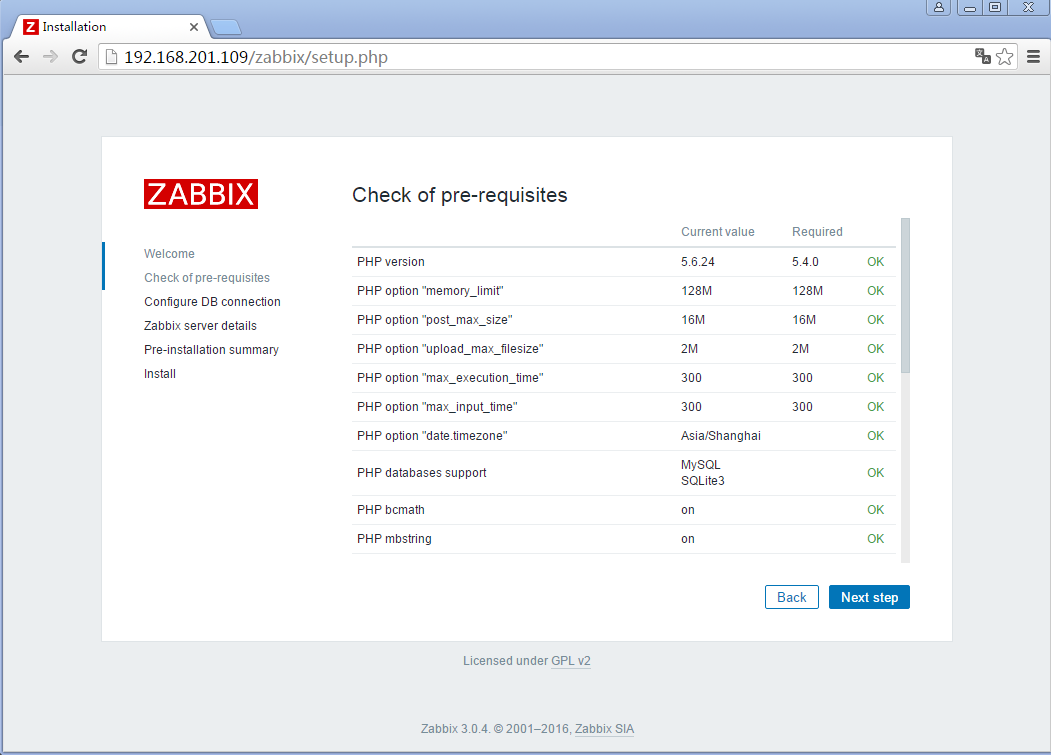
Enter settings to connect to database.

Enter details to connect to web interface.
The “Name” field can be left blank or you can enter a name that will appear on each page.
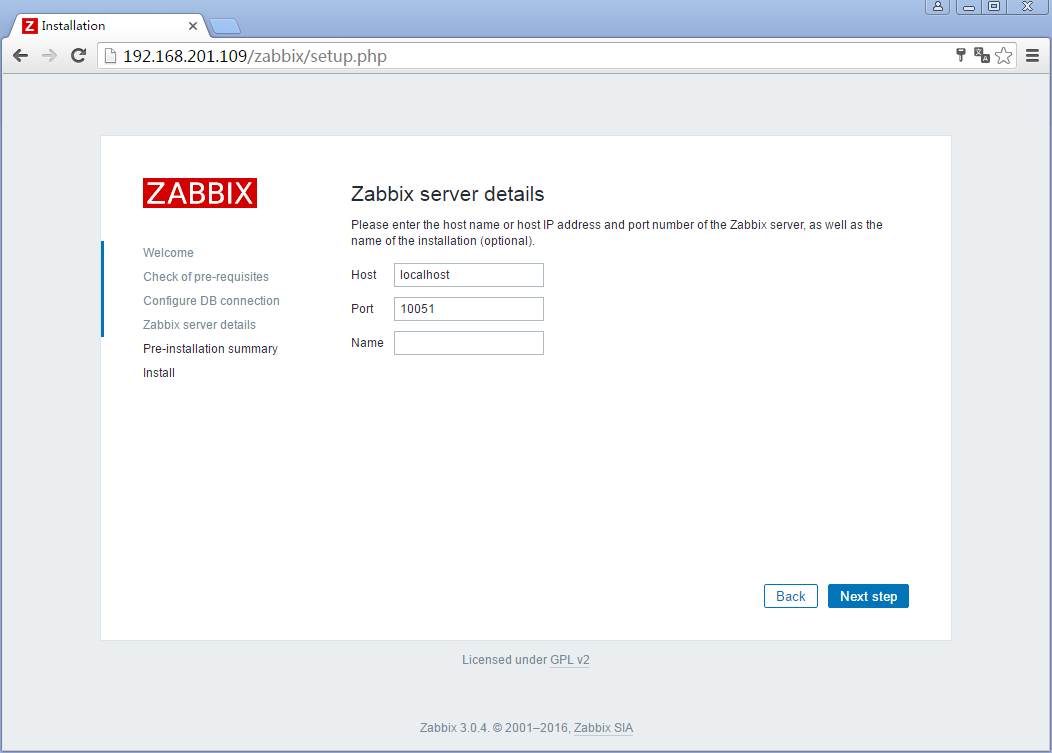
Review the last settings in the next page and if all is good your Zabbix should be able to automatically create configuration files.
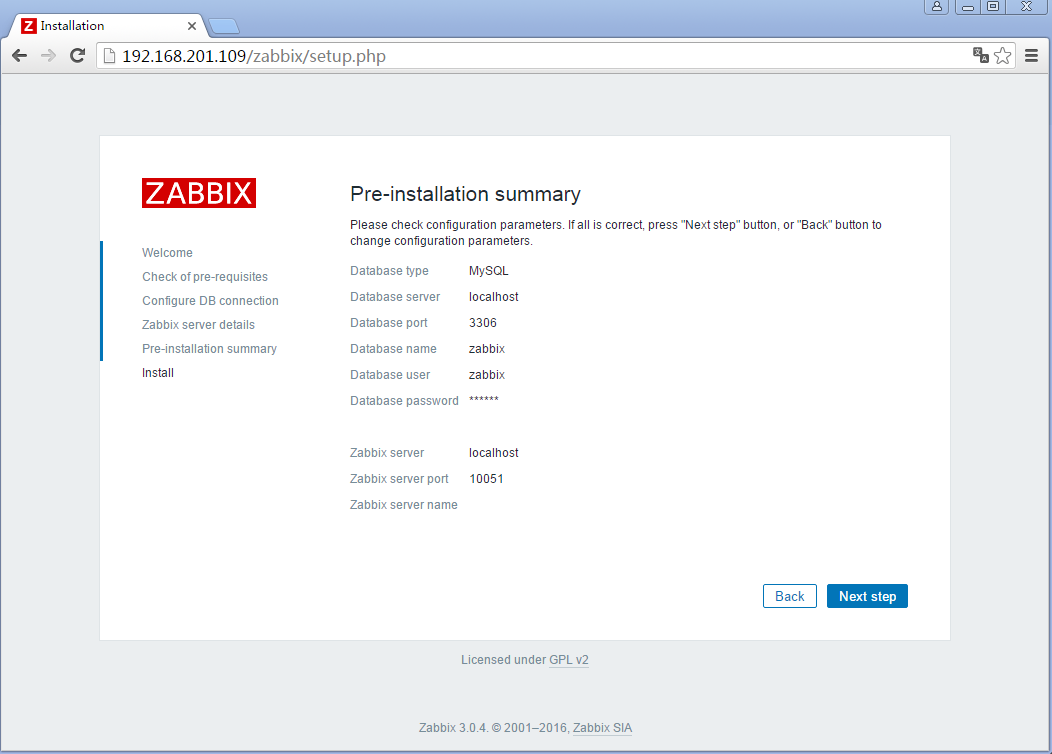
Finish configuration

Connect to the Zabbix web interface with default credentials.
Username: Admin
Password: zabbix
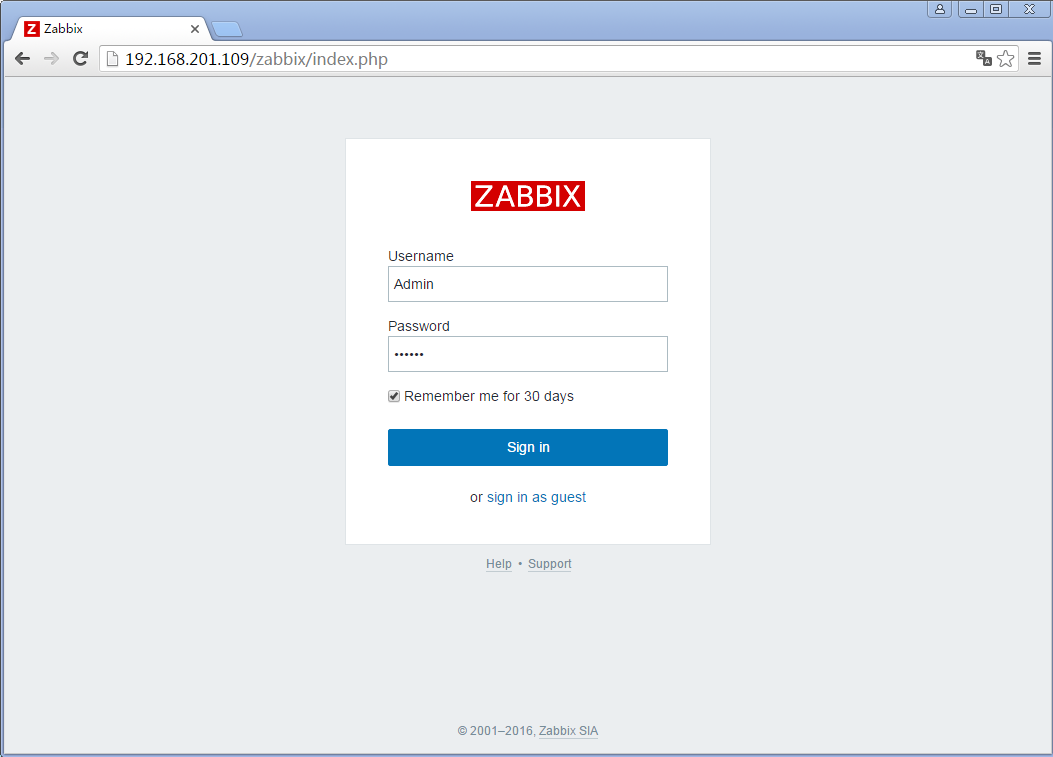
And this is the new web interface.
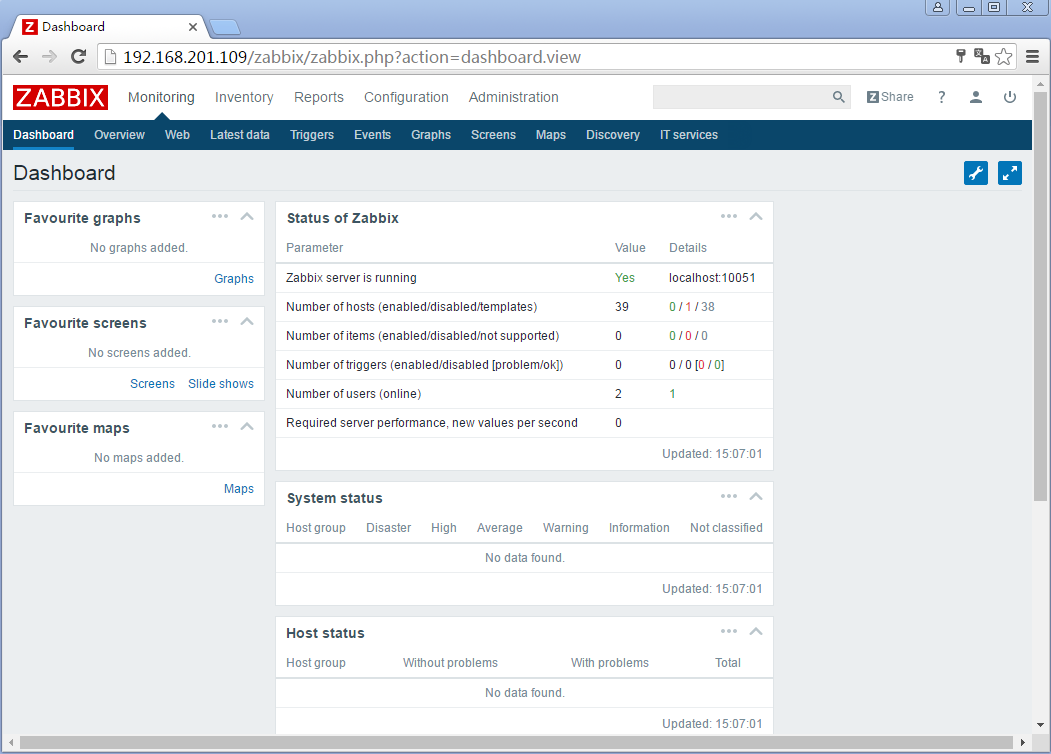
Congratulations! You have installed the new Zabbix 3.0. Have fun! Don’t forget to check our documentation for 3.0. And stay tuned for next tutorials and articles where we will cover the main features of Zabbix 3.0 and do lots of useful configuration.



