[WPF 自定义控件]创建包含CheckBox的ListBoxItem
1. 前言
Xceed wpftoolkit提供了一个CheckListBox,效果如下:
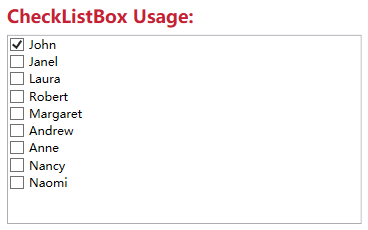
不过它用起来不怎么样,与其这样还不如参考UWP的ListView实现,而且动画效果也很好看:
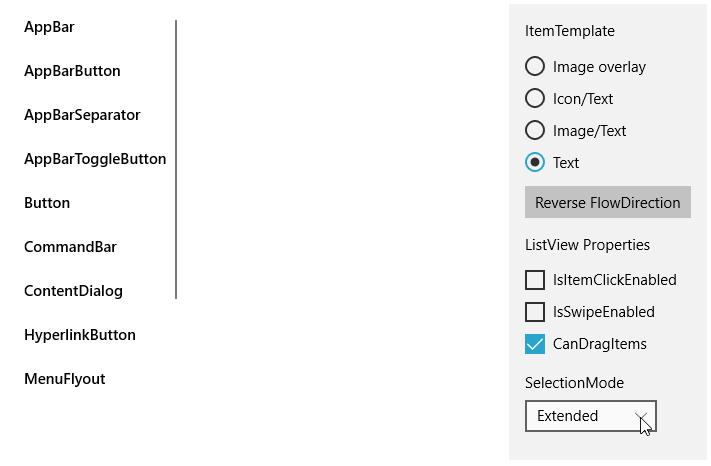
它的样式如下:
<ListViewItemPresenter ContentTransitions="{TemplateBinding ContentTransitions}"
x:Name="Root"
Control.IsTemplateFocusTarget="True"
FocusVisualMargin="{TemplateBinding FocusVisualMargin}"
SelectionCheckMarkVisualEnabled="{ThemeResource ListViewItemSelectionCheckMarkVisualEnabled}"
CheckBrush="{ThemeResource ListViewItemCheckBrush}"
CheckBoxBrush="{ThemeResource ListViewItemCheckBoxBrush}"
DragBackground="{ThemeResource ListViewItemDragBackground}"
DragForeground="{ThemeResource ListViewItemDragForeground}"
FocusBorderBrush="{ThemeResource ListViewItemFocusBorderBrush}"
FocusSecondaryBorderBrush="{ThemeResource ListViewItemFocusSecondaryBorderBrush}"
PlaceholderBackground="{ThemeResource ListViewItemPlaceholderBackground}"
PointerOverBackground="{ThemeResource ListViewItemBackgroundPointerOver}"
PointerOverForeground="{ThemeResource ListViewItemForegroundPointerOver}"
SelectedBackground="{ThemeResource ListViewItemBackgroundSelected}"
SelectedForeground="{ThemeResource ListViewItemForegroundSelected}"
SelectedPointerOverBackground="{ThemeResource ListViewItemBackgroundSelectedPointerOver}"
PressedBackground="{ThemeResource ListViewItemBackgroundPressed}"
SelectedPressedBackground="{ThemeResource ListViewItemBackgroundSelectedPressed}"
DisabledOpacity="{ThemeResource ListViewItemDisabledThemeOpacity}"
DragOpacity="{ThemeResource ListViewItemDragThemeOpacity}"
ReorderHintOffset="{ThemeResource ListViewItemReorderHintThemeOffset}"
HorizontalContentAlignment="{TemplateBinding HorizontalContentAlignment}"
VerticalContentAlignment="{TemplateBinding VerticalContentAlignment}"
ContentMargin="{TemplateBinding Padding}"
CheckMode="{ThemeResource ListViewItemCheckMode}"
RevealBackground="{ThemeResource ListViewItemRevealBackground}"
RevealBorderThickness="{ThemeResource ListViewItemRevealBorderThemeThickness}"
RevealBorderBrush="{ThemeResource ListViewItemRevealBorderBrush}">
属性是很多了,但这里没有自定义CheckBox样式的方法,而且也没法参考它的动画如何实现。幸好UWP还提供了一个ListViewItemExpanded样式,里面有完整的布局、VisualState等,不过总共有差不多500行,只拿其中MultiSelectStates的部分也将近100行,这太过复杂了,这还是有些麻烦,在WPF中实现起来反而简单很多。
2. 实现
微软的文档中有介绍如何Create ListViewItems with a CheckBox,原理十分简单:
<DataTemplate x:Key="FirstCell">
<StackPanel Orientation="Horizontal">
<CheckBox IsChecked="{Binding Path=IsSelected,
RelativeSource={RelativeSource FindAncestor, AncestorType={x:Type ListViewItem}}}"/>
</StackPanel>
</DataTemplate>
就是在控件模板中添加一个CheckBox并且这个CheckBox通过FindAncestor的Binding方式绑定到ListViewItem的IsSelected属性。虽然是ListView的方法,但它同样适用于ListBox。所以我使用这个方式封装了一个ListBox控件,目前基本上没什么功能,就只是在每个ListBoxItem前面加上一个CheckBox。以前介绍过如何自定义ItemsControl,要自定义一个ListBox控件,同样需要三部:
- 定义ListBox
- 关联ListBoxItem和ListBox
- 实现ListBox的逻辑
public class ExtendedListBox : ListBox
{
public static readonly DependencyProperty IsMultiSelectCheckBoxEnabledProperty =
DependencyProperty.Register(nameof(IsMultiSelectCheckBoxEnabled), typeof(bool), typeof(ExtendedListBox), new PropertyMetadata(true));
public bool IsMultiSelectCheckBoxEnabled
{
get { return (bool)GetValue(IsMultiSelectCheckBoxEnabledProperty); }
set { SetValue(IsMultiSelectCheckBoxEnabledProperty, value); }
}
protected override DependencyObject GetContainerForItemOverride()
{
return new ExtendedListBoxItem();
}
}
public class ExtendedListBoxItem : ListBoxItem
{
public ExtendedListBoxItem()
{
DefaultStyleKey = typeof(ExtendedListBoxItem);
}
}
上面就是全部代码。定义了ExtendedListBox和ExtendedListBoxItem两个类,然后重写GetContainerForItemOverride关联这两个类,最后在ExtendedListBox的代码里模仿UWP的ListView提供了IsMultiSelectCheckBoxEnabled属性,其他功能主要由XAML提供:
<Grid.ColumnDefinitions>
<ColumnDefinition Width="Auto"/>
<ColumnDefinition/>
</Grid.ColumnDefinitions>
<Primitives:KinoResizer>
<CheckBox Margin="{TemplateBinding Padding}"
IsChecked="{Binding IsSelected, Mode=TwoWay, RelativeSource={RelativeSource TemplatedParent}}"
VerticalAlignment="{TemplateBinding VerticalContentAlignment}"
IsTabStop="False"
x:Name="SelectionCheckMark"/>
</Primitives:KinoResizer>
<ContentPresenter HorizontalAlignment="{TemplateBinding HorizontalContentAlignment}" SnapsToDevicePixels="{TemplateBinding SnapsToDevicePixels}" VerticalAlignment="{TemplateBinding VerticalContentAlignment}" Grid.Column="1"
Margin="{TemplateBinding Padding}"/>
ControlTemplate使用Resizer包装CheckBox,这是为了CheckBox隐藏或显示时有过渡动画。然后在ControlTemplate.Triggers里添加两个DataTrigger,根据所属的ListBox的IsMultiSelectCheckBoxEnabled和SelectionMode显示或隐藏SelectionCheckMark:
<DataTrigger Binding="{Binding RelativeSource={RelativeSource Mode=FindAncestor,AncestorType=ListBox},Path=SelectionMode}"
Value="Single">
<Setter Property="Visibility"
TargetName="SelectionCheckMark"
Value="Collapsed" />
</DataTrigger>
<DataTrigger Binding="{Binding RelativeSource={RelativeSource Mode=FindAncestor,AncestorType=ListBox},Path=IsMultiSelectCheckBoxEnabled}"
Value="False">
<Setter Property="Visibility"
TargetName="SelectionCheckMark"
Value="Collapsed" />
</DataTrigger>
最终效果如下:
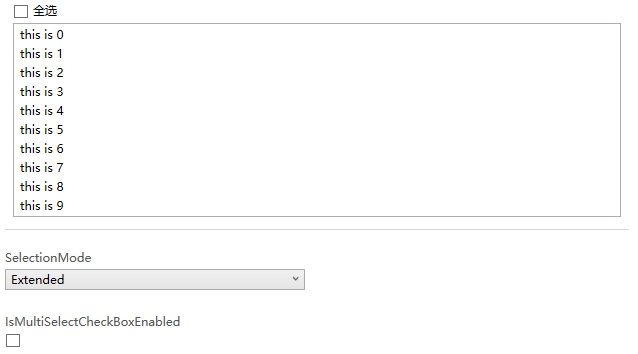
3. 添加VisualState
WPF的Button的ControlTemplate没有使用VisualState,但Button支持VisualState,用户可以自定义使用VisualState的ControlTemplate。ExtendedListBoxItem也模仿UWP提供了MultiSelectEnabled和MultiSelectDisabled两个VisualState,因为ListBoxItem需要知道承载它的ListBox的IsMultiSelectCheckBoxEnabled和SelectionMode,所以需要给ListBoxItem添加一个Owner属性,并重载ListBox的PrepareContainerForItemOverride函数,在这个函数中为ListBoxItem的Owner赋值:
protected override void PrepareContainerForItemOverride(DependencyObject element, object item)
{
base.PrepareContainerForItemOverride(element, item);
if (element is ExtendedListBoxItem listBoxItem)
listBoxItem.Owner = this;
}
ListBoxItem中使用监视Owner的IsMultiSelectCheckBoxEnabled和SelectionMode的改变,并在这两个值改变时更新VisualState:
protected virtual void OnOwnerChanged(ExtendedListBox oldValue, ExtendedListBox newValue)
{
if (oldValue != null)
{
var descriptor = DependencyPropertyDescriptor.FromProperty(ListBox.SelectionModeProperty, typeof(ExtendedListBox));
descriptor.RemoveValueChanged(newValue, OnSelectionModeChanged);
descriptor = DependencyPropertyDescriptor.FromProperty(ExtendedListBox.IsMultiSelectCheckBoxEnabledProperty, typeof(ExtendedListBox));
descriptor.RemoveValueChanged(newValue, OnIsMultiSelectCheckBoxEnabledChanged);
}
if (newValue != null)
{
var descriptor = DependencyPropertyDescriptor.FromProperty(ListBox.SelectionModeProperty, typeof(ExtendedListBox));
descriptor.AddValueChanged(newValue, OnSelectionModeChanged);
descriptor = DependencyPropertyDescriptor.FromProperty(ExtendedListBox.IsMultiSelectCheckBoxEnabledProperty, typeof(ExtendedListBox));
descriptor.AddValueChanged(newValue, OnIsMultiSelectCheckBoxEnabledChanged);
}
}
private void OnSelectionModeChanged(object sender, EventArgs args)
{
UpdateVisualStates(true);
}
private void OnIsMultiSelectCheckBoxEnabledChanged(object sender, EventArgs args)
{
UpdateVisualStates(true);
}
为了使用VisualState我在ControlTemplate多写了80行代码,因为没有用上VisualTransition所以这个ControlTemplate有一些Bug,反正只是用来验证添加的两个VisualState是否有效。在ListBoxItem里用Trigger比使用VisualState更简洁有效。
4. 使用同样的原理为DataGrid的行添加ChechBox
DataGrid也可以用同样的原理为每一行添加CheckBox,只不过DataGrid的Template会负责很多。
首先自定义一个DataGrid类:
public class ExtendedDataGrid : DataGrid, IMultiSelector
{
// Using a DependencyProperty as the backing store for IsMultiSelectCheckBoxEnabled. This enables animation, styling, binding, etc...
public static readonly DependencyProperty IsMultiSelectCheckBoxEnabledProperty =
DependencyProperty.Register(nameof(IsMultiSelectCheckBoxEnabled), typeof(bool), typeof(ExtendedDataGrid), new PropertyMetadata(true));
public ExtendedDataGrid()
{
DefaultStyleKey = typeof(ExtendedDataGrid);
}
public bool IsMultiSelectCheckBoxEnabled
{
get { return (bool)GetValue(IsMultiSelectCheckBoxEnabledProperty); }
set { SetValue(IsMultiSelectCheckBoxEnabledProperty, value); }
}
}
然后定义一个RowHeaderTemplate
<DataTemplate x:Key="DataGridRowHeaderTemplate">
<Grid>
<CheckBox IsChecked="{Binding IsSelected, Mode=TwoWay, RelativeSource={RelativeSource AncestorType={x:Type DataGridRow}, Mode=FindAncestor}}"
x:Name="SelectionCheckBox"/>
</Grid>
</DataTemplate>
在DataGrid的Style上应用这个RowHeaderTemplate。最后再DataGrid的Style的Triggers中添加两个DataTrigger:
<Trigger Property="SelectionMode" Value="Single">
<Setter Property="HeadersVisibility" Value="Column" />
</Trigger>
<Trigger Property="IsMultiSelectCheckBoxEnabled" Value="False">
<Setter Property="HeadersVisibility" Value="Column"/>
</Trigger>
HeadersVisibility是个DataGridHeadersVisibility的属性,它用于控制DataGrid行和列的Header是否显示,因为我在每一行的开头放了CheckBox(就是使用上面定义的RowHeaderTempalte),所以定一只只显示Column的Header的话相当于隐藏了这个CheckBox,运行效果如下:
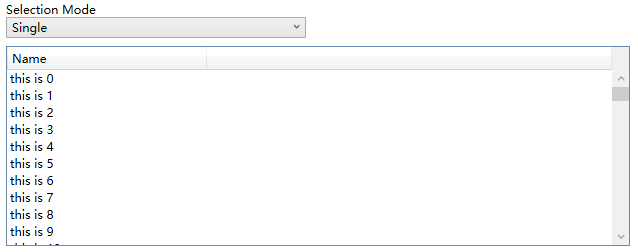
5. 结语
ListBox和DataGrid的自定义是个很大的话题,这里只实现最简单的功能,通常会根据业务需求逐渐增加更多需求。如果有更复杂的需求,我建议买商业的控件,毕竟DataGrid的自定义可以很复杂,花时间不如花钱。
6. 参考
How to_ Create ListViewItems with a CheckBox - WPF _ Microsoft Docs
ListBox Class (System.Windows.Controls) _ Microsoft Docs
DataGrid Class (System.Windows.Controls) _ Microsoft Docs
7. 源码
作者:dino.c
出处:http://www.cnblogs.com/dino623/
说明:欢迎转载并请标明来源和作者。如有错漏请指出,谢谢。


