js实现轮播图动画(更新"旋转木马")
在网页浏览中,可以看到轮播图是无处不在的,这是一个前端工程最基本的技巧。首先看看几个网页的呈现的效果。
QQ音乐:

网易云音乐:

天猫:

接下来将从简到难总结几种实现轮播图的方法。
1、样式一:鼠标滑入滑出实现图片切换
当鼠标滑入到小圆点上时,显示当前对应的图片,鼠标移出时回到默认的图片。如果点击了小圆点,显示当前的图片,移出时仍不改变显示。
html+css设置
1 <!-- 轮播图片 --> 2 <div class="slider"> 3 <!-- 小圆点 --> 4 <div class="control"> 5 <!-- 根据图片数量添加小圆点 --> 6 <ul> 7 8 </ul> 9 </div> 10 <!-- 图片显示 --> 11 <div class="content"> 12 <img src="./22.jpg" alt="" class="active" /> 13 <img src="./66.jpg" alt="" /> 14 <img src="./33.jpg" alt="" /> 15 <img src="./44.jpg" alt="" /> 16 <img src="./55.jpg" alt="" /> 17 </div> 18 </div>
1 /*css样式*/ 2 *{margin: 0;padding: 0;} 3 4 .slider{ 5 margin: 100px auto; 6 width: 640px; 7 height: 400px; 8 position: relative; 9 } 10 .slider .control{ 11 position: absolute; 12 width: 640px; 13 height: 20px; 14 left: 0; 15 bottom: 30px; 16 }.slider .control ul{ 17 list-style: none; 18 width: 150px; 19 margin: 0 auto; 20 }.slider .control li{ 21 width: 20px; 22 height: 20px; 23 margin: 0 5px; 24 float: left; 25 border-radius: 50%; 26 background-color: #fff; 27 cursor: pointer; 28 } 29 .slider .control li.active{ 30 background-color: red; 31 }/*默认设置不显示其他图片*/ 32 .slider .content img{ 33 width: 640px; 34 height: 400px; 35 display: none; 36 } 37 /*只显示第一张图片*/ 38 .slider .content img.active{ 39 display: block; 40 }
样式展示效果:

javascript设置
1 //定义一个改变图片函数 2 function changImage(i) { 3 var index = i; 4 var ul = document.getElementsByTagName("ul")[0]; 5 //获取所有的images 6 var images = document.getElementsByTagName("img"); //数组 7 //获取所有的li 8 var lis = ul.getElementsByTagName("li"); 9 for(var j = 0; j < lis.length; j++){ 10 var li = lis[j]; 11 var img = images[j]; 12 //清除li 和 img 默认的active (img的active表示显示这个图片) 13 li.className = ''; 14 img.className = ''; 15 } 16 //设置当前的active属性 17 18 lis[index].className = 'active'; 19 images[index].className = 'active'; 20 } 21 22 window.onload = function () { 23 //根据图片数改变小圆点数 24 //1获得图片数 25 var content = document.getElementsByClassName("content")[0]; 26 var images = content.getElementsByTagName("img"); //数组 所有图片 27 //图片数 28 var imageCount = images.length; 29 //根据图片数创建小圆点数,添加到ul中 30 //遍历图片数 31 for(var i = 0; i < imageCount; i++){ 32 //1创建小白点 33 var li = document.createElement("li") 34 li.index = i; 35 //3默认的第一个选中 36 if (i == 0) { 37 li.className += 'active'; 38 } 39 //2添加到ul中 40 var control = document.getElementsByClassName("control")[0]; 41 var ul = control.getElementsByTagName("ul")[0]; 42 ul.appendChild(li) 43 var select = 0; 44 li.onclick = function(){ 45 select = this.index; 46 changImage(this.index); 47 48 li.onmousemove = function () { 49 changImage(this.index); 50 51 li.onmouseout =function () { 52 changImage(select); 53 54 55 //4设置ul宽度 保证居中 56 ul.style.width = (imageCount*30)+ 'px'; 57 }
2、样式二:实现图片自动切换
展示时,图片在页面中自动切换。鼠标点击小圆点,直接切换显示当前图片。
html+css设置(基本和上面一样)
1 <body> 2 <div class="slider"> 3 <div class="control"> 4 <span class="current">1</span> 5 <span>2</span> 6 <span>3</span> 7 <span>4</span> 8 <span>5</span> 9 </div> 10 <div class="content" id="imag-list"> 11 <ul > 12 <li><img src="images/1.jpg" alt="" /></li> 13 <li><img src="images/5.jpg" alt="" /></li> 14 <li><img src="images/4.jpg" alt="" /></li> 15 <li><img src="images/3.jpg" alt="" /></li> 16 <li><img src="images/2.jpg" alt="" /></li> 17 </ul> 18 </div> 19 </div> 20 </body>
*{padding: 0;margin: 0;}
.slider{
width: 800px;
height: 500px;
position: relative;
overflow: hidden;
margin: 30px auto;
}
.slider img{
width: 800px;
height: 500px;
}
.slider .content{
}
.slider .content ul{
width: 10000px;
list-style: none;
position: absolute;
left:0px;
}
.slider .content li{
float: left;
.slider .control{
position: absolute;
width: 100%;
z-index: 10;
bottom: 50px;
left: 0;
text-align: center;
}
.slider .control span{
display: inline-block;
width: 20px;
height: 20px;
line-height: 20px;
text-align: center;
font-size: 14px;
background-color: #fff;
border-radius: 50%;
cursor: pointer;
}
.slider .control span.current{
background-color: red;
}
JavaScript设置
1 //封装移动函数 2 function animate(element,target){ 3 clearInterval(element.animateTimer); 4 var left = element.offsetLeft; 5 var step = (target - left) / 10; 6 element.animateTimer = setInterval(function(){ 7 left += step; 8 element.style.left = left + 'px'; 9 if(Math.abs(target - left) <= Math.abs(step)){ 10 clearInterval(element.animateTimer); 11 element.style.left = target + 'px'; 12 } 13 },100); 14 }
15 window.onload =function(){ 16 var ul = document.getElementsByTagName('ul')[0]; 17 var spanArr = document.getElementsByTagName('span'); 18 //4.最后一张显示后,克隆第一张图片继续显示第一张 19 ul.appendChild(ul.children[0].cloneNode(true)); 20 var ulLeft = ul.offsetLeft; 21 console.log(ulLeft); 22 var ulIndex = 0; //默认第一张图片下标 23 // console.log(ulLeft); 24 //开启 25 var autoPlayTimer = setInterval(function(){ 26 //4.2 从最后一张滚回到第一张(ulIndex == 5)之后 需重置回第一张状态 27 if(ulIndex == 5){ 28 ulIndex = 0; 29 ul.style.left = '0'; 30 ulLeft = 0; 31 } 32 ulLeft -= 800; 33 // console.log(ulLeft); 34 animate(ul, ulLeft); 35 ulIndex++; 36 for(var i = 0; i< spanArr.length; i++){ 37 spanArr[i].className = ''; 38 } 39 //4.3改变页面 第五张图片结束后ulIndex是4 40 //第六张图片即第一张图片的ulIndex是5 所以求ulIndex % 5恢复ulIndex为0 41 spanArr[ulIndex % 5].className = 'current'; 42 },3000); 43 //第二大步 给小圆点span添加点击事件 44 for(var i = 0; i< spanArr.length; i++){ 45 var span = spanArr[i]; 46 span.index = i; 47 span.onclick = function(){ 48 //实现点击span后图片移动 49 var targetLeft = -800 * this.index; //0 - 4 50 //点击后自动滚动到 当前圆点对应的图片的位置 即左移800*下标 51 animate(ul, targetLeft); 52 //记录此时的ulLeft ulIndex 为了继续从当前点击图片向下一张图片移动 53 ulLeft = targetLeft; 54 ulIndex = this.index; 55 //切换当前span选中样式 56 for(var j = 0; j<spanArr.length; j++){ 57 spanArr[j].className = ''; 58 } 59 this.className = 'current'; 60 } 61 } 62 }
3、样式三:实现带有箭头的录播图
展示时,图片在页面中自动切换,横条随之选中。点击左箭头,图片向左滑动;点击右箭头,图片向右滑动。 鼠标点击小圆点,直接切换显示当前图片。鼠标放入图片中,停止图片滑动,移开时继续滑动。
html+css设置
1 <body> 2 <div class="box"> 3 <div class="content"> 4 <div><img src="img/1.jpg" alt="" /></div> 5 <div><img src="img/2.jpg" alt="" /></div> 6 <div><img src="img/3.jpg" alt="" /></div> 7 <div><img src="img/4.jpg" alt="" /></div> 8 <div><img src="img/5.jpg" alt="" /></div> 9 <div><img src="img/6.jpg" alt="" /></div> 10 <div><img src="img/7.jpg" alt="" /></div> 11 </div> 12 <div class="control"> 13 <!-- <span class="control-bar current"></span> --> 14 <!-- <span class="control-bar"></span> 15 <span class="control-bar"></span> 16 <span class="control-bar"></span> 17 <span class="control-bar"></span> 18 <span class="control-bar"></span> 19 <span class="control-bar"></span> --> 20 </div> 21 22 <span id="pre"></span> 23 <span id="next"></span> 24 </div> 25 </body>
1 *{margin: 0;padding: 0;} 2 3 .box{ 4 width: 310px; 5 height: 250px; 6 margin: 100px auto; 7 overflow: hidden; 8 position: relative; 9 } 10 .content{ 11 width: 310px; 12 height: 220px; 13 overflow: hidden; 14 position: relative; 15 } 16 .content div{ 17 position: absolute; 18 top: 0; 19 left: 0; 20 } 21 .content div img{ 22 width: 310px; 23 height: 220px; 24 } 25 26 27 .control{ 28 width: 310px; 29 height: 30px; 30 background-color: #333; 31 text-align: center; 32 } 33 .control-bar{ 34 display: inline-block; 35 width: 24px; 36 height: 5px; 37 background: url(img/icon.png) no-repeat -24px -790px ; 38 margin: 12px 2px 0 2px; 39 cursor: pointer; 40 } 41 .control .control-bar:hover{ 42 background: url('img/icon.png') no-repeat -24px -770px; 43 } 44 45 .control .control-bar.current{ 46 background: url('img/icon.png') no-repeat 0 -770px; 47 } 48 #pre, #next{ 49 position: absolute; 50 top: 50%; 51 margin-top: -35px; 52 width: 20px; 53 height: 34px; 54 background-color: pink; 55 cursor: pointer; 56 } 57 #pre{ 58 left: 3px; 59 background:url(img/icon.png) no-repeat 0 0; 60 } 61 #next{ 62 right: 3px; 63 background:url(img/icon.png) no-repeat -9px -45px; 64 }
样式效果如图:

javascript设置
思路:box设置overflow:hidden属性,第一张图片显示在box中,其余图片均隐藏放置在第一张图的右边。当开启动画时,第一张图片向左移动隐藏,下一张图片向左移动显示,依次类推,当显示完最后一张时,继续回到显示第一张图片。
1 // 前面内容已讲过 2 // 封装好的获取属性函数 3 function getStyle(element, styleName){ 4 if(element.currentStyle){ 5 return element.currentStyle[styleName]; 6 }else{ 7 var computedStyle = window.getComputedStyle(element, null); 8 return computedStyle[styleName]; 9 } 10 } 11 //封装好的动画函数 12 function animate(element,json){ 13 clearInterval(element.timer); 14 var isStop = false; 15 element.timer = setInterval(function(){ 16 isStop = true; 17 for(var key in json){ 18 var current = parseInt(getStyle(element, key)); 19 var target = json[key]; 20 var step = (target - current) / 10; 21 step = step > 0 ? Math.ceil(step) : Math.floor(step); 22 current += step; 23 if(Math.abs(target -current) > Math.abs(step)){ 24 isStop = false; 25 }else{ 26 current = target; 27 } 28 element.style[key] = current + 'px'; 29 } 30 if(isStop){ 31 clearInterval(element.timer); 32 } 33 },30); 34 } 35 36 //实现轮播图 37 window.onload = function(){ 38 var box = document.getElementsByClassName('box')[0]; 39 var contentBox = document.getElementsByClassName('content')[0]; 40 var controlBox = document.getElementsByClassName('control')[0]; 41 var imageDivArr = contentBox.getElementsByTagName('div'); 42 43 var currentIndex = 0; 44 var boxWidth = box.offsetWidth; 45 //1.动态创建横条 46 for(var i= 0; i < imageDivArr.length; i++){ 47 var span = document.createElement('span'); 48 if(i == 0){ 49 span.className = 'control-bar current'; 50 }else{ 51 span.className = 'control-bar'; 52 } 53 span.index = i; 54 controlBox.appendChild(span); 55 56 //6.设置span点击事件 57 span.onclick = function(){ 58 //如果当前点击的按钮,就是当前的按钮则不作操作 59 if(currentIndex != this.index){ 60 61 //点击的图片,在当前图片的右边 62 if(this.index > currentIndex){ 63 //当前的图片向左移 移除当前位置 64 animate(imageDivArr[currentIndex],{left:-boxWidth}); 65 66 //此时被点击对应的图片放在显示框右边 再进行向左移 67 currentIndex = this.index; 68 imageDivArr[currentIndex].style.left = boxWidth; 69 70 }else{ //点击的图片,在当前图片的右边 71 animate(imageDivArr[currentIndex],{left:boxWidth}); 72 73 currentIndex = this.index; 74 imageDivArr[currentIndex].style.left = boxWidth; 75 } 76 77 // 78 animate(imageDivArr[currentIndex], {left : 0}) 79 //刷新控制条 80 refresh(); 81 } 82 } 83 } 84 85 //2.放置图片位置 86 // var boxWidth = box.offsetWidth; 87 for(var i= 0; i < imageDivArr.length; i++){ 88 var imgDiv = imageDivArr[i]; 89 imgDiv.style.left = boxWidth + 'px'; 90 } 91 imageDivArr[0].style.left = '0'; 92 93 94 //3.从左边划入 95 // var currentIndex = 0; 96 function nextImage(){ 97 animate(imageDivArr[currentIndex],{left:-boxWidth}); 98 99 currentIndex++; 100 101 if(currentIndex >= imageDivArr.length){ 102 currentIndex = 0; 103 } 104 imageDivArr[currentIndex].style.left = boxWidth + 'px'; 105 106 animate(imageDivArr[currentIndex],{left:0}); 107 refresh(); 108 } 109 110 //3.1从右边划入 111 function prevImage(){ 112 animate(imageDivArr[currentIndex],{left:boxWidth}); //最后一张currentIndex = 6 113 114 currentIndex--; 115 116 if(currentIndex < 0){ 117 currentIndex = imageDivArr.length - 1; //返回到最后一张 118 } 119 imageDivArr[currentIndex].style.left = (-boxWidth) + 'px'; 120 121 animate(imageDivArr[currentIndex],{left:0}); 122 refresh(); 123 } 124 125 //4.刷新横条显示 126 function refresh(){ 127 for(var i = 0; i < controlBox.children.length; i++ ){ 128 // console.log(controlBox.children[i]); 129 var bar = controlBox.children[i]; 130 bar.className = 'control-bar' 131 // console.log(bar); 132 } 133 controlBox.children[currentIndex].className = 'control-bar current'; 134 } 135 136 //点击箭头切换 137 document.getElementById('next').onclick = nextImage; 138 document.getElementById('pre').onclick = prevImage; 139 140 //自动播放 141 var timer = setInterval(nextImage,2000); 142 143 box.onmouseover = function (){ 144 clearInterval(timer); 145 } 146 //移出时,重新开始定时器 147 box.onmouseout = function (){ 148 timer = setInterval(nextImage ,2000); 149 } 150 }
4、“旋转木马”轮播图
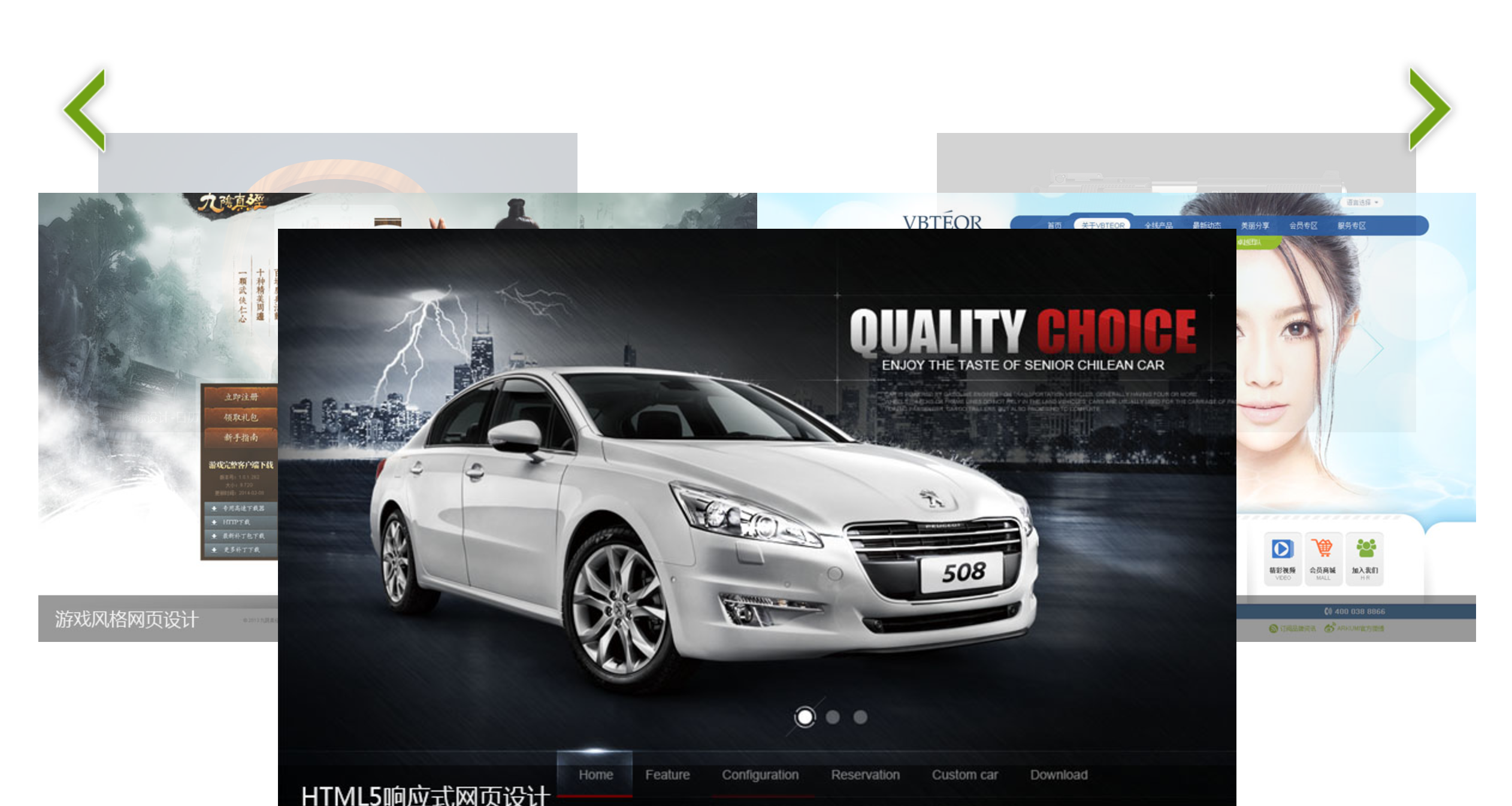
html+css样式设置
1 <body> 2 <div class="box"> 3 4 <!-- 图片设置 --> 5 <div class="content"> 6 <ul> 7 <li></li> 8 <li></li> 9 <li></li> 10 <li></li> 11 <li></li> 12 </ul> 13 </div> 14 15 <!-- 左右箭头设置 --> 16 <div class="control"> 17 <a href="javascript:;" id="prev"></a> 18 <a href="javascript:;" id="next"></a> 19 </div> 20 </div> 21 </body>
1 *{margin: 0;padding: 0;} 2 ul{list-style: none;} 3 /*大盒子*/ 4 .box{ 5 width: 1000px; 6 margin: 5px auto; 7 position: relative; 8 background-color: pink; 9 } 10 11 /*左右箭头*/ 12 #next, #prev{ 13 position: absolute; 14 width: 76px; 15 height: 112px; 16 top: 0; 17 background: url(../images/next_1.png) no-repeat 0 0; 18 z-index: 5; 19 } 20 #next{ 21 right: 10px; 22 } 23 #prev{ 24 left: 10px; 25 background: url(../images/prev_1.png) no-repeat 0 0; 26 } 27 28 29 .box .content li{ 30 position: absolute; 31 32 } 33 .box .content li img{ 34 width: 100%; 35 } 36 37 /*可以通过css设置定位 38 .box .content li.li1{ 39 width: 300px; 40 opacity: 0.4; 41 top: 30px; 42 left: 50px; 43 z-index: 1; 44 } 45 .box .content li.li2{ 46 width: 400px; 47 opacity: 0.7; 48 top: 100px; 49 left: 0; 50 z-index: 2; 51 } 52 .box .content .li3{ 53 width: 600px; 54 opacity: 1; 55 top: 200px; 56 left: 200px; 57 z-index: 3; 58 } 59 .box .content .li4{ 60 width: 400px; 61 opacity: 0.7; 62 right: 0; 63 top: 100px; 64 z-index: 2; 65 } 66 .box .content .li5{ 67 width: 300px; 68 opacity: 0.4; 69 top: 30px; 70 right: 50px; 71 z-index: 1; 72 } 73 */
javascript设置
window.onload =function () { //定位置 五个位置对应五个json对象,放入数组中,可以灵活的获取这些json对象 var json = [{ width: 300, opacity: 0.4, top: 30, left: 50, zIndex: 1 },{ width: 400, opacity: 0.7, top: 100, left: 20, zIndex: 2 },{ width: 700, opacity: 1, top: 200, left: 150, zIndex: 3 },{ width: 400, opacity: 0.7, top: 100, left: 580, zIndex: 2 },{ width: 300, opacity: 0.4, top: 30, left: 650, zIndex: 1 }]; refreshImageLocation(0); function refreshImageLocation(index){ //默认情况下 第i个对应i-index个位置 var liArr = $('li'); console.log(liArr); for(var i = 0; i < liArr.length; i++){ var li = liArr[i]; var locationIndex = i - index; if(locationIndex < 0){ locationIndex += 5; } var locationDate = json[locationIndex]; console.log(locationDate); animate(li, locationDate, null); } } var index = 0; //设置点击箭头事件 $('#next').onclick = function(){ // console.log('#next'); index++; if(index == 5){ index = 0; } refreshImageLocation(index); } $('#prev').onclick = function(){ index--; if(index < 0){ index = 4; } refreshImageLocation(index); } }




