Android 自定义View修炼-仿360手机卫士波浪球进度的实现
像360卫士的波浪球进度的效果,一般最常用的方法就是 画线的方式,先绘sin线或贝塞尔曲线,然后从左到右绘制竖线,然后再裁剪圆区域。
今天我这用图片bitmap的方式,大概的方法原理是:
(1)首先用clipPath裁剪园区域,
(2)然后用4张图来不断绘制到画布上,再用偏移量来控制移动的速度,从而形成波浪动态效果。
(3)有一点需要注意的是,裁剪圆的时候用到的clipPath这个方法,在android 4.1,和4.2等某些系统上,裁剪出来不是圆,而是矩形,针对这些系统 需要在manifest.xml文件的activity中
将硬件加速关掉,因为默认是开启的。即添加这个:android:hardwareAccelerated="false"
(源码在下面最后给出哈)
手机上的效果:
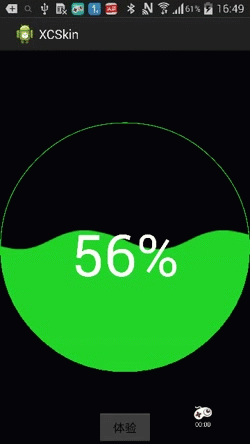
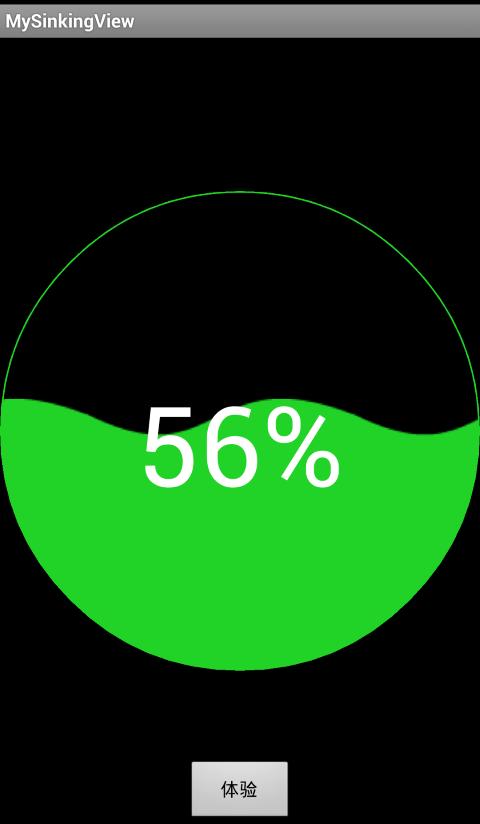
下面咱们就来看看怎么实现吧:
(1)自定义波浪View的实现:
package com.czm.mysinkingview; import android.content.Context; import android.graphics.Bitmap; import android.graphics.BitmapFactory; import android.graphics.Canvas; import android.graphics.Color; import android.graphics.Paint; import android.graphics.Paint.Style; import android.graphics.Path; import android.graphics.Path.Direction; import android.graphics.Region.Op; import android.util.AttributeSet; import android.util.Log; import android.widget.FrameLayout; /** * 水波浪球形进度View * @author caizhiming * */ public class MySinkingView extends FrameLayout { private static final int DEFAULT_TEXTCOLOT = 0xFFFFFFFF; private static final int DEFAULT_TEXTSIZE = 250; private float mPercent; private Paint mPaint = new Paint(); private Bitmap mBitmap; private Bitmap mScaledBitmap; private float mLeft, mTop; private int mSpeed = 15; private int mRepeatCount = 0; private Status mFlag = Status.NONE; private int mTextColor = DEFAULT_TEXTCOLOT; private int mTextSize = DEFAULT_TEXTSIZE; public MySinkingView(Context context, AttributeSet attrs) { super(context, attrs); } public void setTextColor(int color) { mTextColor = color; } public void setTextSize(int size) { mTextSize = size; } public void setPercent(float percent) { mFlag = Status.RUNNING; mPercent = percent; postInvalidate(); } public void setStatus(Status status) { mFlag = status; } public void clear() { mFlag = Status.NONE; if (mScaledBitmap != null) { mScaledBitmap.recycle(); mScaledBitmap = null; } if (mBitmap != null) { mBitmap.recycle(); mBitmap = null; } } @Override protected void dispatchDraw(Canvas canvas) { super.dispatchDraw(canvas); int width = getWidth(); int height = getHeight(); //裁剪成圆区域 Path path = new Path(); canvas.save(); path.reset(); canvas.clipPath(path); path.addCircle(width / 2, height / 2, width / 2, Direction.CCW); canvas.clipPath(path, Op.REPLACE); if (mFlag == Status.RUNNING) { if (mScaledBitmap == null) { mBitmap = BitmapFactory.decodeResource(getContext().getResources(), R.drawable.wave2); mScaledBitmap = Bitmap.createScaledBitmap(mBitmap, mBitmap.getWidth(), getHeight(), false); mBitmap.recycle(); mBitmap = null; mRepeatCount = (int) Math.ceil(getWidth() / mScaledBitmap.getWidth() + 0.5) + 1; } for (int idx = 0; idx < mRepeatCount; idx++) { canvas.drawBitmap(mScaledBitmap, mLeft + (idx - 1) * mScaledBitmap.getWidth(), (1-mPercent) * getHeight(), null); } String str = (int) (mPercent * 100) + "%"; mPaint.setColor(mTextColor); mPaint.setTextSize(mTextSize); mPaint.setStyle(Style.FILL); canvas.drawText(str, (getWidth() - mPaint.measureText(str)) / 2, getHeight() / 2 + mTextSize / 2, mPaint); mLeft += mSpeed; if (mLeft >= mScaledBitmap.getWidth()) mLeft = 0; // 绘制外圆环 mPaint.setStyle(Paint.Style.STROKE); mPaint.setStrokeWidth(4); mPaint.setAntiAlias(true); mPaint.setColor(Color.rgb(33, 211, 39)); canvas.drawCircle(width / 2, height / 2, width / 2 - 2, mPaint); postInvalidateDelayed(20); } canvas.restore(); } public enum Status { RUNNING, NONE } }
(2)布局文件的实现:
<RelativeLayout xmlns:android="http://schemas.android.com/apk/res/android" xmlns:tools="http://schemas.android.com/tools" android:layout_width="match_parent" android:layout_height="match_parent" android:background="#000000" tools:context=".MainActivity" > <com.czm.mysinkingview.MySinkingView android:id="@+id/sinking" android:layout_width="wrap_content" android:layout_height="wrap_content" android:layout_centerInParent="true" > <ImageView android:id="@+id/image" android:layout_width="400dp" android:layout_height="400dp" android:src="@drawable/charming2" /> </com.czm.mysinkingview.MySinkingView> <LinearLayout android:layout_width="wrap_content" android:layout_height="wrap_content" android:layout_alignParentBottom="true" android:layout_centerHorizontal="true" android:orientation="horizontal" > <Button android:id="@+id/btn_test" android:layout_width="80dp" android:layout_height="wrap_content" android:text="体验" /> </LinearLayout> </RelativeLayout>
(3)如何使用自定义波浪View:
package com.czm.mysinkingview; import android.app.Activity; import android.os.Bundle; import android.view.View; import android.view.View.OnClickListener; import android.widget.ImageView; /** * 使用并测试用例页 * * @author caizhiming */ public class MainActivity extends Activity { private MySinkingView mSinkingView; private float percent = 0; @Override protected void onCreate(Bundle savedInstanceState) { super.onCreate(savedInstanceState); setContentView(R.layout.activity_main); mSinkingView = (MySinkingView) findViewById(R.id.sinking); findViewById(R.id.btn_test).setOnClickListener(new OnClickListener() { @Override public void onClick(View v) { // TODO Auto-generated method stub test(); } }); percent = 0.56f; mSinkingView.setPercent(percent); } private void test() { Thread thread = new Thread(new Runnable() { @Override public void run() { percent = 0; while (percent <= 1) { mSinkingView.setPercent(percent); percent += 0.01f; try { Thread.sleep(40); } catch (InterruptedException e) { e.printStackTrace(); } } percent = 0.56f; mSinkingView.setPercent(percent); // mSinkingView.clear(); } }); thread.start(); } }
最后,照例,给出源码地址:



